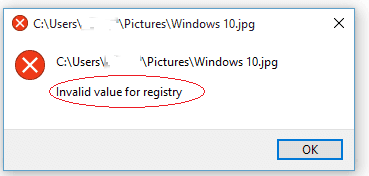
راه حل 6 روش خطا invalid value for registry
Restore through software
Open JPEG in another Photo viewer application
Reset Photos App
Update the latest drivers
Update Windows Photo Viewer
This is for Windows 10 users. Resetting will delete settings and cached data from the Photos App on your system. Follow the below steps to reset Photos app:
Go to Start > Settings > System > Apps & Features
Click on Photos app
A box appears, select Advanced Options and click the Reset button
In the Start tab type Device Manager. Select Device Manager from the list displayed
Expand Display Adapters and right click on the graphics driver listed and select Update Driver
Select Search automatically for updated driver software.
Go to Start> Settings > Update & Security > Windows Update
Select Check for updates
Check the Photo Viewer icon and click Install Updates at the bottom
When the updates finish Restart the computer
Log on to your PC as administrator
Click Win key + R, type regedit, and hit Enter
On the left pane and go to the HKEY_CURRENT_USER\Software\Classes\Local Settings\Software\Microsoft\Windows\CurrentVersion\AppModel\Repository\Families\Microsoft.Windows.Photos_8wekyb3d8bbwe directory
Here you will find several entries each with a version number, like Windows.Photos_15.1201.10020.0_etc. If this folder contains 8 Microsoft Windows Photos App entries, it means half (4) are outdated. If it has 4 entries, 2 are outdated and so on. The outdated entry is the lower version number. Delete one by one all the outdated entries.
To delete outdated entries, select an outdated entry, right-click, and open Properties
Select Security and open Permissions
Click Advanced in Select User or Group window
Select Find Now, select your username and click OK
Now right-click on the outdated entry and choose Delete
Do the same for each outdated entries
Reboot your PC
Note for Windows 10, 8.1 and Windows 8 users: Before running the SFC scan, run the inbox Deployment Image Servicing and Management (DISM) on your system while others can directly perform SFC scan.
To run DISM follow the below steps:
Press the Windows key + X to open the Power User menu and select Command Prompt (Admin)
Type the following command and press Enter: DISM /Online /Cleanup-Image /RestoreHealth. It takes about 20 minutes to complete the process
Now perform SFC scan as below:
In the Search box, type Command Prompt or cmd
Right-click Command Prompt
Click Run as administrator
In the command prompt window type sfc /scannow and press Enter
Change the registry settings
اضافه کردن منو به کلیک راست ویندوز
بیشتر کاربرانی که از ویندوز های قدیمی اعم از ویندوز 98 یا 2000 استفاده می نمایند. درست است که در ویندوز خود اطلاعات محدودی دارند. ولی همین ویندوز قدیمی امکاناتی دارد که شاید در ویندوز 7 یا 8 نتوان به همان امکان پی برد. یکی از این کاربرد ها ویژگی اضافه کردن اپیکیشن به منوی راست کلیک است . که ما می توانستیم با نصب یک نرم افزار کاربری این کار را انجام داده و برنامه خود را به این لیست اضافه نماییم.
ولی این امکان در ویندوز های جدید وجود ندارند. وبرای انجام آن باید از سری کار های دشوار استفاده نمود. ولی ما در این پست قصد داریم برای اینکار یک راه بسیار ساده برای شما معرفی نماییم. که به راحتی بتوانید این کار را انجام دهید. پس تا پایان پست امروز با ما همراه باشید.
در اولین مرحله پنجره Run را بازنموده و عبارت regedit را تایپ نموده و OK را کلیک کنید. بعد باز شدن پنجره ریجستری ویندوز قسمتی را که در عبارت زیر مشاهده می فرمایید را دنبال کنید:
HKEY_CLASSES_ROOT\Folder\shell
عبارت Shell را ویرایش نموده و کلید ( Key ) جدید به آن اضافه نموده و برای آن نام دلخواهی انتخاب نمایید. قسمت کلید جدیدی که ساختید و آن را ویرایش نمودید را نگه داشته و Value دلخواهی به آن بدهید. تا این مقدار بسته به نسبت داده شما در منو نمایش داده شود.
در گام بعدی به مسیر زیر بروید:
HKEY_CLASSES_ROOT\Folder\shell\NewKey
بعد از آنکه مسیر بالا را پیدا کرده وباز کردید ، در این قسمت هم مانند دستورات بالا کلیدی به نام Command ایجاد نمایید. بعد از این اقدامات در قسمت Value این بار آدرس کامل فایل اجرایی خود را که قرار است در منوی راست کلیک باز شود را وارد نمایید. و گزینه تایید را فشار دهید.
کار شما دیگر تمام شده و از این پس شما می توانید با هر بار راست کلیک روی برنامه یا پوشه مورد نظر نام و فایل اجرایی خود را در منوی راست کلیک مشاهده نمایید.
مشکل فارسی نویسی در فتوشاپ 2020
از منوی Edit وارد گزینه ی Preferences شوید و Type را انتخاب کنید.
در پنجره ی باز شده از قسمت Choose Text Engine Options گزینه ی World-Ready Layout را انتخاب کنید و گزینه ی OK را کلیک کنید.
فتوشاپ را ببندید و مجددا باز کنید.
از نوار منوی بالای نرم افزار وارد قسمت Type شوید و زیرمنوی Language Option را باز کنید. در این قسم کافی است تا گزینه ی Middle Eastern Features را انتخاب کنید.
درباره این سایت